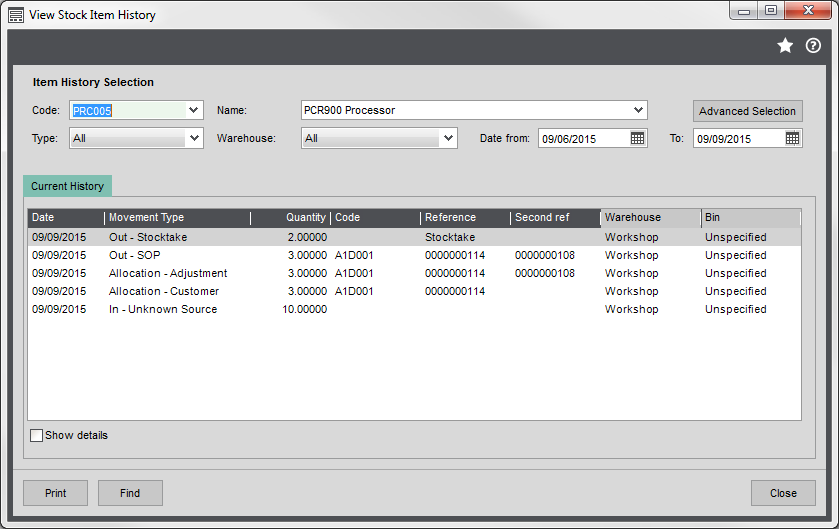Perform a stocktake
This is when you check to make sure that number of stock items you actually have in your warehouse matches the number of items you have recorded as being in the warehouse in Sage 200.
You can use Sage 200 to help you with your stocktakes. You can print stocktake sheets which contain a list of the stock items and stock levels for each warehouse. Once you've counted your items you record any differences and update your stock levels.
If you already use a different process and just want to record the adjustments in Sage 200, you can use the Add stock screen.
Perform the full stocktake using either the Sage 200 desktop app or the Web Portal. So if you start a stocktake list in the Sage 200 desktop app, then make sure you complete that stocktake using the desktop app. Likewise, if you start a stocktake list in the Web Portal, then complete the stocktake in the Web Portal.
The stocktake process
You can create stocktake sheets for all the items in a warehouse by selecting the bins the items are stored in.
Stages of a stocktake
There are four stages to a stocktake:
-
Prepare the stocktake sheets.
Decide which items or bins you want to count in Sage 200. The status of the stocktake is set to Selecting items.
-
Print stocktake sheets and count the stock.
Use the stocktake sheets to record the counted stock. The status of the stocktake is set to Sheets printed.
-
Enter the new stock quantities in Sage 200.
Record the quantities of the stock items that you have counted. You can print a report detailing the difference between the expected stock quantities and the actual stock quantities. The status of the stocktake is set to Entering counts.
-
Complete the stocktake.
This finalises the amended stock quantities. If required, the stock records and the stock movement history are updated. The status of the stocktake is set to Complete.
When to do a stocktake
There are no hard and fast rules about how often, if ever, you do a stocktake. How regularly you do this do and how you manage the process is up to you.
However, we do recommend that stocktakes are done when there's a period of time when trading has stopped and no changes are made to the stock, either through Sage 200 or physically at the warehouse.
See when stock items are due a stocktake
You can set how often you want to count specific stock items on the stock record (Details tab).
You enter how often (in days) you want to do a stocktake for the item. You then use the Stocktake required report to see which items are due for stocktake. The report lists stock items, their stocktake cycle and the date of the last stocktake for each item.
Preparing and printing stocktake sheets
The first stage of the stocktake is to create the stocktake sheets. You can count your stock in each warehouse by stock item or bin.
Count by Stock item
This displays a list of all stock items stored in the selected warehouse. You can select the items:
- Individually, by selecting the checkbox for the items you want to count.
- Automatically, by using the Auto select option. This allows you to select the items by product group, date, stock quantity, and stock value. This is useful if you only want to count your high value items for example.
Count by bin
This displays a list of all the bins in the selected warehouse. Select the bins that you want to count. All stock items in the selected bin(s) are included on the stocktake sheet.
-
The stocktake sheets show the stock items in short name order for each bin. Each bin prints on a separate page.
Note: Bin names in Sage 200 are not case-sensitive. Therefore bins with the same name but with different cases, such as BIN, Bin, or bin, are printed all together.
Using multiple stocktake sheets
You can create multiple stocktake sheets for each warehouse.
- Each stocktake sheet for the same warehouse must use the same method of counting the stock. For example, once you create a stocktake sheet for a warehouse to Count items by bin, all other new stocktake sheets are also set to Count items by bin, until the stocktake sheets are deleted or completed.
- An individual stock item or bin can only appear on a stocktake sheet once. For example, if you have included 'BIN 1' on a stocktake sheet, ' BIN 1' does not appear on the list of bins for any new stocktake sheets, until the stocktake sheets are deleted or completed.
Amending and deleting sheets
- You can amend a stocktake sheet as long as it has not been printed. You can reprint the stocktake sheets as often as necessary.
- You can delete a stocktake sheet at any time. This clears all the stocktake selections made and allows you start the process again. No adjustments are made to the stock records until you Complete a stocktake.
Entering stock counts
Once you've printed the stocktake sheets, you can enter the numbers of stock that you have physically counted.
A quick way to do this is to copy the expected quantities to the actual quantities. You can then make individual changes to just the stock items that have differences. This is useful if you actual counts are close to the expected amounts.
Complete the stocktake
What happens when there are differences
If the number of items counted in the warehouse if different to the number of items recorded in Sage 200, you enter the new stock level as part of the stocktake process. When the stocktake is completed, the stock level is adjusted to the new quantity.
If the stock level is increased, the additional stock is added using the:
- Average cost price for items using the FIFO and Average costing methods.
- Standard cost price for items using the Standard costing method.
A stock transaction with a type of Stocktake is recorded showing the movement details. You can see this on the Stock History Enquiry screen.
stocktake reports
The following reports are available for your stocktakes:
- Stocktake required - shows your when items are overdue for a stocktake.
- Stocktake status - prints a list of all the stocktake sheets saved and their status (complete, printed, entering counts etc.).
- Items without a stocktake - prints a list of items that have never been included in a stocktake.
What do you want to do?
Open: Stock Control > Enter Transactions > Adjustments > Manage Stocktake
Open: Stock Control > Stock Records > Amend Stock Item Details
Open: Stock Control > Reports > Stocktake